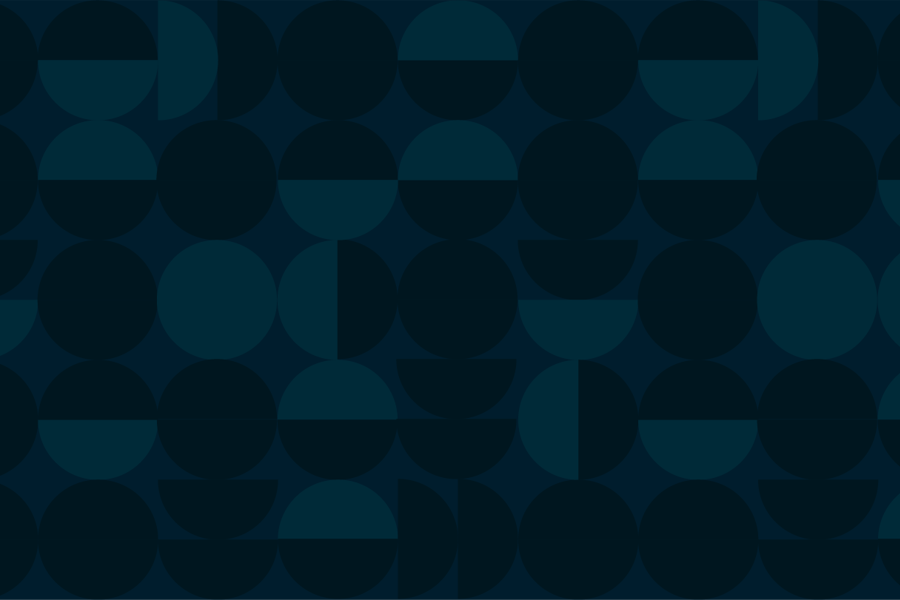If you've tried to start or resume an E-App and face an unexpected error message, try the steps below to clear your cache.
Google Chrome:
To clear the Google Chrome cache, open Chrome and navigate to More > More tools > Clear browsing data. Select the time range, check "Cached images and files," and click "Clear data".
Microsoft Edge:
To clear the cache in Microsoft Edge, navigate to Settings > Privacy, search, and services, then select "Choose what to clear" under "Clear browsing data." Choose the data types you want to clear (including "Cached images and files") and click "Clear now".
Safari:
to clear the cache in Safari, you can either clear website data (including cache) from Settings on iOS devices or use the Develop menu (if enabled) on macOS to empty the cache. On iOS, navigate to Settings > Safari > Clear History and Website Data. On macOS, enable the Develop menu in Preferences (Advanced tab), then select "Empty Caches" from the Develop menu.